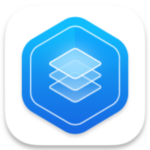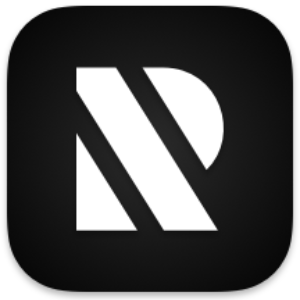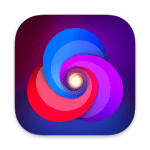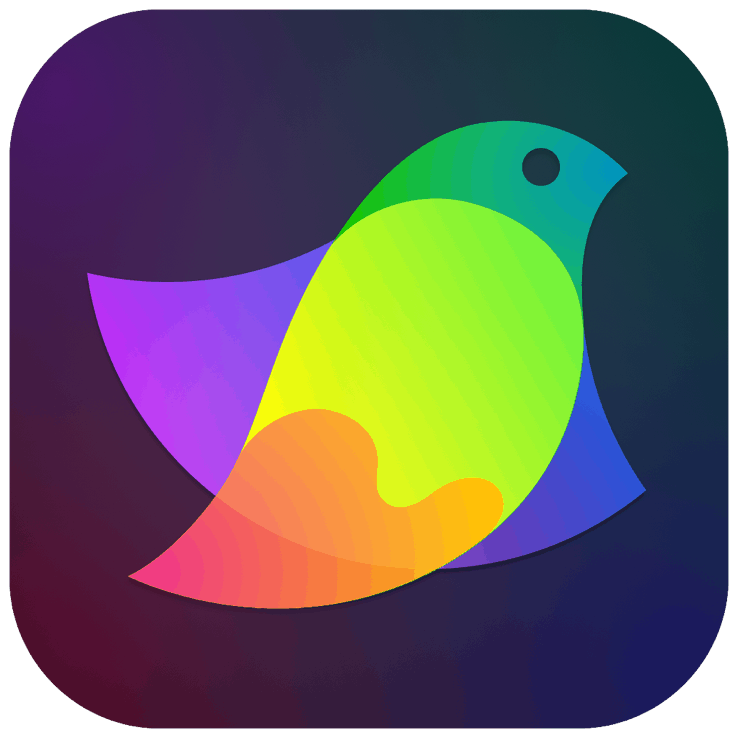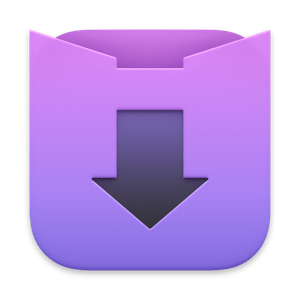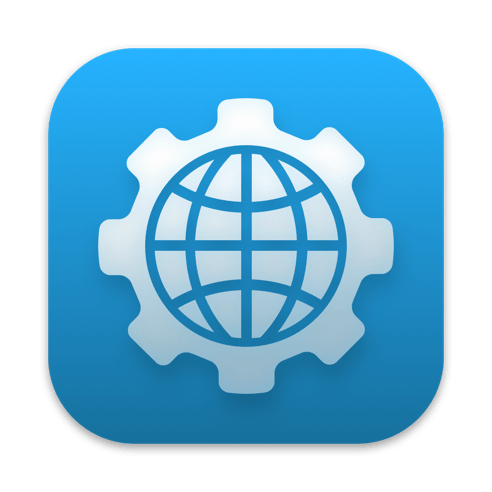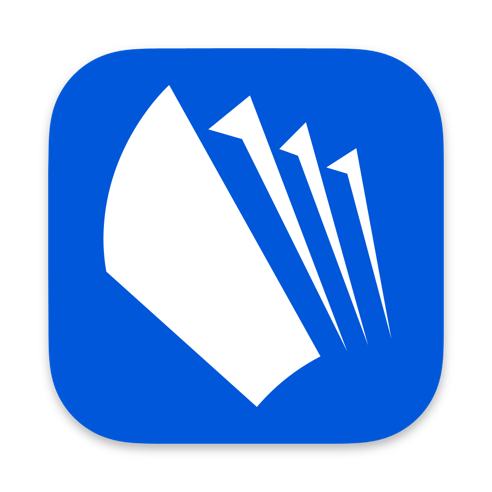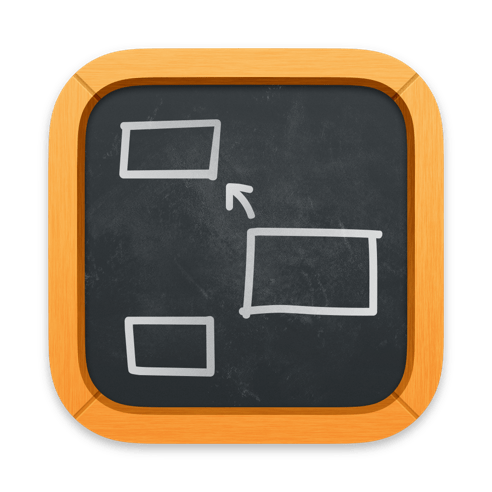QuickLens 1.8
Description
As a UI Designer/Developer, you are always trying to create the best possible interfaces.
With QuickLens, you can ensure that your implementation matches the design.
QuickLens allows you to:
• Zoom into Pixels
• Measure Dimensions
• Sample Colors
• Inspect Alignments
…all through a suite of tools:
• Lens • Ruler • Frame • Guide • Tape • Monocle • Crosshair
Each tool has a clearly defined purpose and does one thing exceedingly well.
When combined with other tools, you can bring out the true power of QuickLens.
Lens
————————————
– Zoom into pixels
– Sample colors
– Make precise pixel measurements
– Capture snapshots with the pixel grid
Ruler
————————————
– Measure vertical and horizontal distances
– Switch between several units: points, inches, centimeters, millimeters, picas
Frame
————————————
– Measure width and height of on-screen elements
– Setup grids with row and columns to overlay on your designs
– Includes Golden Grids with spirals
– Save and manage grid presets
– Capture snapshots and videos with the overlay grids
Guide
————————————
– Inspect alignments with screen-wide guides
– Setup guides on multiple monitors
– Save and load guides
Tape
————————————
– Measure length between any two points on the screen
– Switch between various units: points, inches, centimeters, millimeters, picas
– Do shape measurements by overlaying Circle, Ellipse, Square and Rectangle
– See details in the Inspector
– Measure angles
Monocle
————————————
– A handy presentation tool
– Zoom into any part of the screen with 5 different zoom levels
– Change shapes and sizes
– Dim rest of the screen to focus on zoomed in area
– Move between monitors seamlessly
Crosshair
————————————
– View screen-wide crosshair
– Use for quick alignment checks
– See the location with the origin at the top (Design mode) or bottom (Developer mode)
– Toggle the distance mode to see real-time distances between screen elements
What’s New in Version 1.8
Frame
———
• You can now do screen recordings right inside the Frame tool. Use the video icon on the Frame Info Bar or use the “V” key to kick off a screen recording. Hold the “Option” key when clicking on the video icon or press “Option + V” to configure your recording.
• Toggle between a Normal border and a Thick border with the “B” key. With a thicker border the Frame becomes more prominent on the screen.
Tape
———
Tape now allows you to overlay and do shape measurements with a Circle, Square, Ellipse or a Rectangle. Switch shapes with the “S” key. Use the inspector to see detailed measurements.
Monocle
———
Monocle has an additional shape: a wider rectangle. This is in addition to the Circle and Square shapes. Switch between shapes with the “S” key.
Guide
———
Guides have a 5px hit area around the line for moving. The pointer changes to a resize-cursor to let you know when you are close.
General
———
• Tool Palette has a few more layouts. You can cycle between them with the “Space” key or with the layout button. Press and hold the button to switch directly to a layout.
• Introducing a Light Mode UI in addition to the original Dark Mode. Switch between light and dark modes using “Command + M”
• Tools can be launched directly from the Welcome page. Try it out 🙂
• Ready for OSX El Capitan (10.11)
• Bug fixes and UI tweaks
Download QuickLens 1.8 for Mac OS X Free Cracked