Winclone Pro 9 is the most complete solution for protecting your Boot Camp Windows system against data loss. Winclone is the most reliable cloning solution when migrating Boot Camp to a new Mac.
Winclone 9 Pro can create a package installer creates the Boot Camp partition and restores a Winclone image to the new partition. Winclone packages can be deployed using any client management system that can deploy macOS packages. If you can install a package, you can deploy a Boot Camp partition.
Winclone Packages can deploy fully setup and configured Windows images, base images that configure on first run, or a WinPE environment to image and configure using standard Microsoft tools.
Features
– Cloning and restoring Boot Camp
– Supports restoring images created with Winclone 3.x, 4.x and 5.x (Windows 7 and above)
– Supports restoring images to DOS-FAT32, ExFAT and NTFS formatted volumes
– Supports restoring images to attached volumes (bootable depending on hardware and Windows version)
– Supports saving to external or network storage
– Fast incremental imaging
– Support for core storage volumes
– Detection and reporting of inconsistent GPT and MBR boot records
– Supports local disk-to-disk migration
– Shrink/expand Boot Camp file system
– Options for “make legacy bootable” and “make EFI bootable” (Windows 7 and above)
– Progress bar estimate and percentage complete
– Alert sound for success or fail operation
– In-app links to related support resources
– Updated user interface
Compatibility: macOS 10.19 or later 64-bit
What’s new in Winclone
Version 9.0:
Boot Camp driver injection for critical drivers including SSD, keyboard, trackpad, and others
Big Sur Compatibility for Boot Camp cloning, migrating, package deployment, MDT, and SCCM
Support for Windows 8 and later
Fresh Big Sur look
Homepage: https://twocanoes.com/products/mac/winclone
Download Now
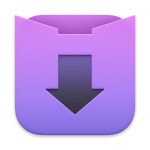
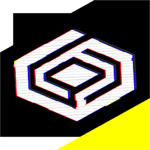



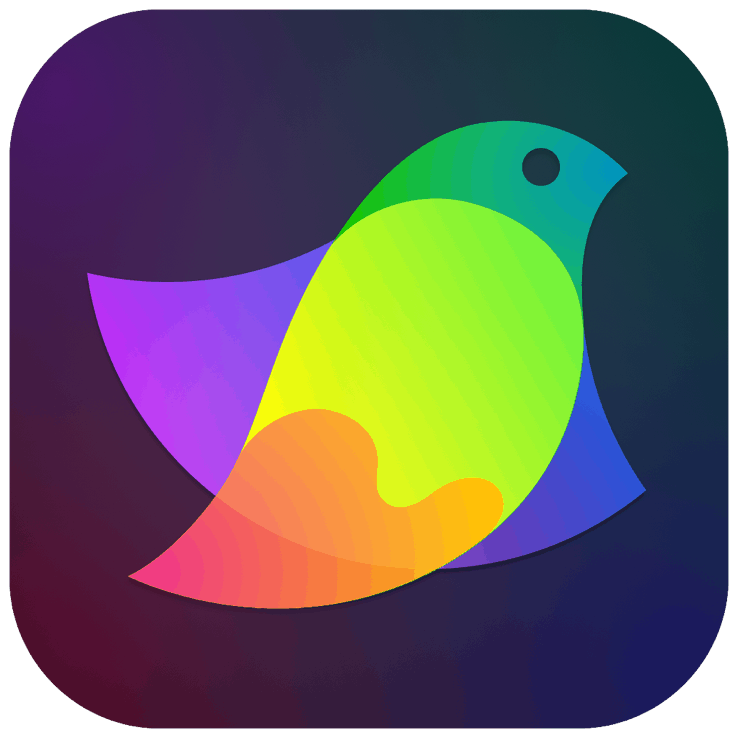

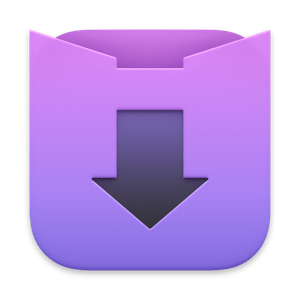
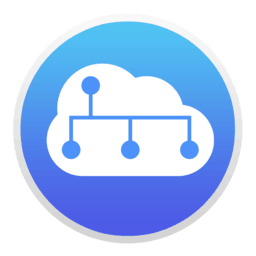

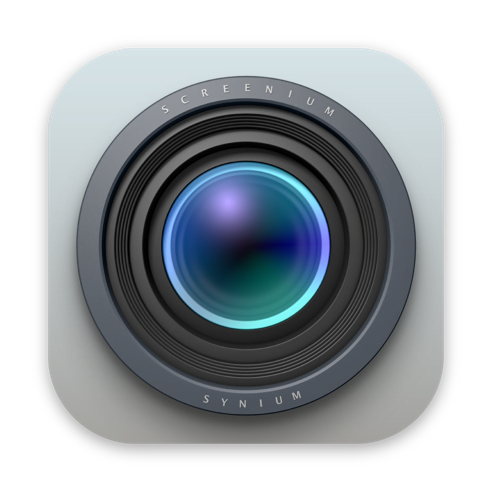
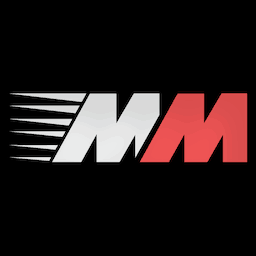
For Winclone 9 to work you need to disable System Integrity Protection (SIP).
SIP prevents any user/program from editing the system files and folders.
To Disable SIP
1.Enter recovery mode, reboot and hold ⌘+R key until Apple logo and loading bar appears. (It takes some time to boot into recovery so don’t panic)
2.From the menu bar at the top, choose Utilities > Terminal
3.Type ‘csrutil disable‘ and press enter.
4.Type ‘reboot‘ and press enter to reboot your system
After using Winclone 9 and testing everything is working fine if you want to re-enable SIP (recommended as having unprotected system files is risky).
To Enable SIP
1.Enter recovery mode, reboot and hold ⌘+R key until Apple logo and loading bar appears. (It takes some time to boot into recovery so don’t panic)
2.From the menu bar at the top, choose Utilities > Terminal
3.Type ‘csrutil enable‘ and press enter.
4.Type ‘reboot‘ and press enter to reboot your system
Can I worship you?