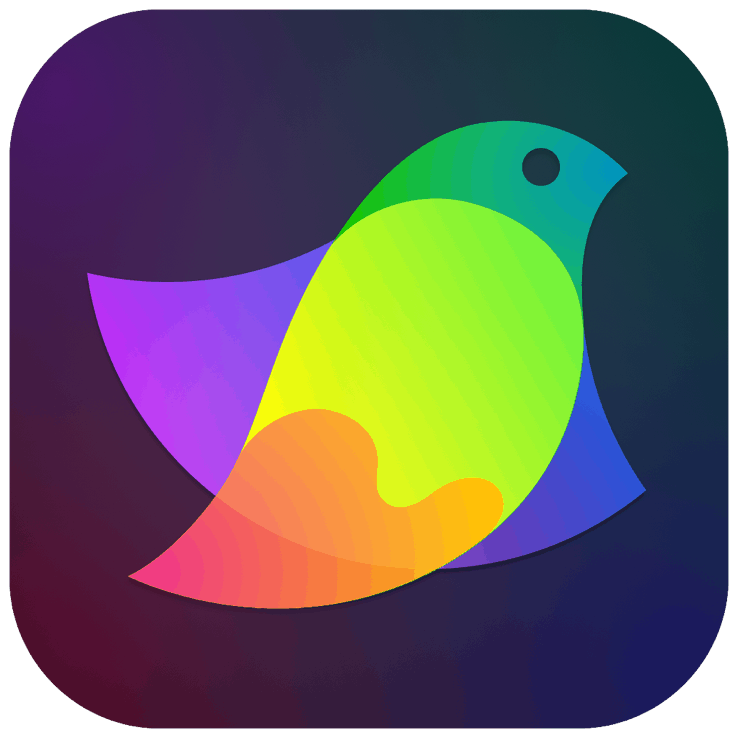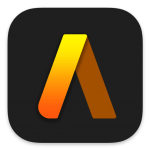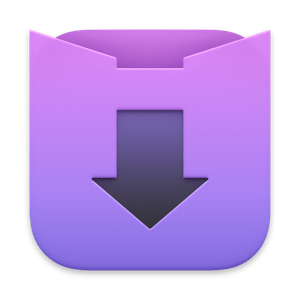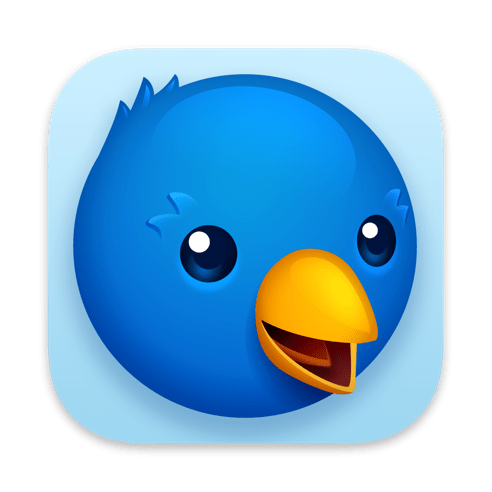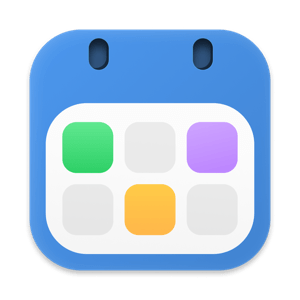Classic Color Meter is a enhanced color meter replacement with added functionality:
• Display modes
• RGB percentage
• RGB decimal
• RGB hexadecimal
• Hue/Saturation/Brightness (HSB)
• Hue/Saturation/Lightness (HSL)
• Y’PbPr and Y’CbCr
• CIE 1931, CIE 1976, CIE LAB, and Tristimulus values
• Commands
• Lock cursor position / X axis / Y axis
• Adjust magnification (1x/2x/4x/8x)
• Adjust aperture size
• Show/hide cursor coordinates
• Update preview continuously
• Hold Color (allows editing of color in RGB and HSB modes)
• Save/Copy preview image
• Copy Color as Text, Image, or as a NSColor/UIColor/HTML/CSS code snippet
• Paste Text as color
• Preferences
• Adjust aperture color
• Assign actions for clicking/dragging the color swatch
• Use lower-case letters for hex values
• Include pound sign prefix for hex values
• Show visual guides when locking cursor position
• Show component sliders when in Hold Color mode
• Assign global keyboard shortcuts
• Move mouse cursor with arrow keys
Regarding ColorSync issues reported in a few reviews:
All color meter utilities in OS X see the RGB values sent to the display. These RGB values are in the display’s color space. You should use “Show as sRGB” or “Show as Display P3” to convert all values into a standard color space.
No color meter utility can see the raw RGB values inside of an image file, as they will have undergone at least one color space conversion by the time they reach the display buffer. The only way to accurately sample the original raw values is to open the image in an editor and use that editor’s native color picker or eyedropper tool (for example, the Adobe Color Picker in Photoshop).
For more information about color meters and color space conversion, select Help from the menu bar and then “Learn about Color Conversion” or visit ricciadams.com/articles/osx-color-conversions
What’s New
Version 2.1
• Appearance updates for macOS Big Sur.
• Native support for Apple Silicon.
• Better error messages to explain Screen Recording access.