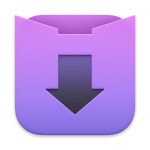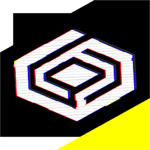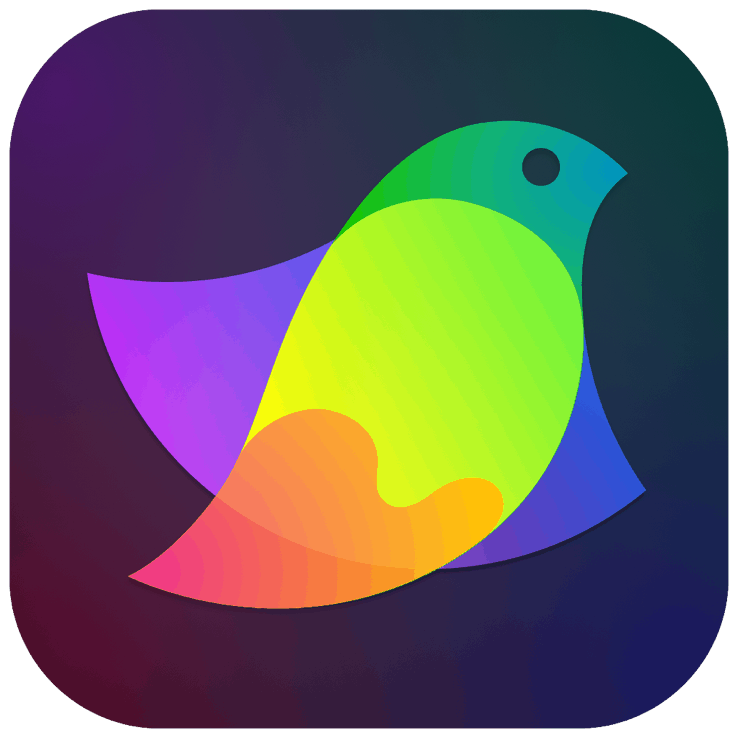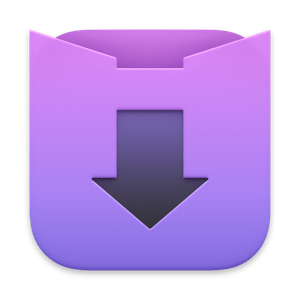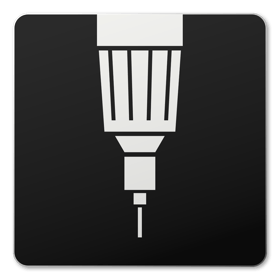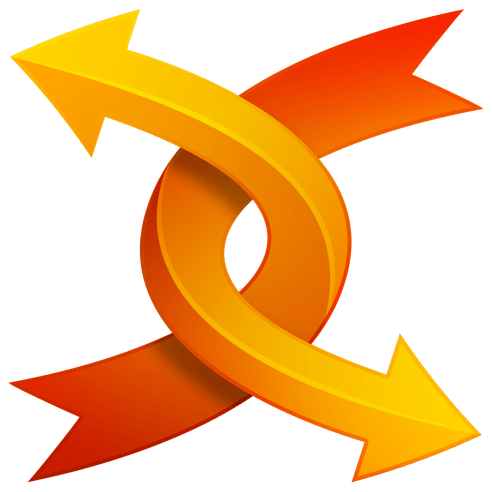With eBookBinder you can create your own eBooks using your existing text-documents in a fast and covenant fashion. There are just three steps to your very own eBook:
1. Enter book details:
Name of the book and its author, add an image for the book-cover, webpage of the publisher and other details can be entered. There is no need to fill all fields, at least you have to enter a name for your book.
2. Add text-files as chapters to your book-project:
Every single text-file you add to eBookBinder is treated as a single chapter. Give your chapters a name and order them by drag’n drop to your desired sequence of chapters.
3. Create your ebook:
Just hit the “Bind Book”-Button and eBookBinder will compile the ebook for you. That’s all!
The details:
# What can be added to eBookBinder?
eBookBinder supports several different types of text-files. Next to plain-text files also doc-, odt-, rtf-, rtfd-, html-, webarchive-, Textbundle- and Textpack.files are supported by eBookBinder. But that’s not all!
# Support of markup-languages
eBookBinder also accepts plain-text files as input with markup-formatting of following languages: Markdown, MultiMarkdown, Textile, Wikitext, BBCode, Smark
# These will be converted on the fly when adding them as chapters to your book-process. Visit the preferences of eBookBinder to determine the file-extensions which should be treated for conversion. All files with appropriate file-extensions will be converted when imported.
# The Output-format
Your compiled eBook-project will be saved as an ePub-File. ePub-files can be read by a variety of ebook-readers among them the iBook-application for iOS-Devices and Mac-Computers.
In addition, eBookBinder can by setting up the kindlegen-tool create mobipocket files that can be read by Kindle devices and applications.
# Project-Manager
On the left of the eBookBinder main-window all your book-projects are being listed. You can add and remove as many book-projects as you like.
# In-built editor for your chapters
eBookBinder also features an in-build editor which offers some basic editing features like setting text bold, inverse or underlined and alignment of text. However, the best feature of the editor is the “Reduce-Feature”: Select the text you want to keep and hit the reduce button, anything not selected will be removed. This is convenient for editing web-articles to remove all the advertising- and navigation-stuff quickly.
# Advanced features
Advanced features are the adding of custom HTML-heads to the chapters and custom CSS-stylesheets. Also take a look at the preferences and add some basic values, so you don’t need to write them down every time you create a new book-project.
# Other notable features:
– international character-set support (Chinese, Russian, Greek etc.)
– Image-, Video-, Audio-files in chapters (only RTFD, Textbundle and Textpack)
– import of DRM-free ePubs
– suitable for VoiceOver
– Export of projects to share them with others
– sort-functions for chapters
– automatic (optional) creation of a table-of-contents page
– automatic splitting of Markuo-formatted texts into chapters using headlines as new chapter-beginnings
### Questions?
For more information about #Gazer, visit Xelaton.com. There you can also send me a message in case of problems or questions via the contact form!
What’s New
Version 1.6.0
**New:**
– redesigned chapter editor
– additional formatting for the chapter editor (lists, indentations, dividing line)
**Updated:**
– chapter preview and chapter editor display replaced by a more modern system
– new navigation bar for switching between books
– various internal updates
– Markdown parser (Swift version) updated
– Mobipocket support renewed
– minor changes to the user interface of the preferences